At this point we have a database instance running in our kubernetes cluster, and we have a wiki.js instance ready to rock, but it would be WAY better if we could access it from a standard http port and from the internet.
This part is a bit more of overhead, we will need to install a bit software named Kemp Load Balancer. There is a free option for this software, so no worries.
This installation is pretty simple as all you need is to download an VM image for your hypervisor, and run it. The only issue I see is as my primary hypervisor is running on ProxMox, Kemp do not provides ProxMox images, but my NAS provides a virtual box environment so I installed KEMP on virtual box. It really take the time for download and start the image.
I also assume that:
- You have a domain name
- You know how to point a dns entry to you public ip address
- You know how to redirect a port from your router to an ip in your network
Once kemp is set: log into it, and let’s get started:
- Got to virtual Services -> Add New
- Virtual Address:
- You will create a new IP address for this service
- This IP must be in the range of you lan (obviously)
- It must not be in use, so stay out of range of the DHCP server.
- Port: We will need one on port 80 and on (same) on port 443
- Service Name, is not really important at this time, but it will be if you start to have more services.
- Protocol: TCP
- Virtual Address:
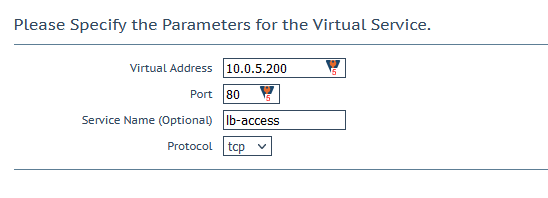
- From the next page with all the properties, let’s got right to the bottom in Real Servers
- Click “Add SubVS…” This will change the label from “Real Servers” to SubVSs and create a VS into it, select “Modify” in your sub vs
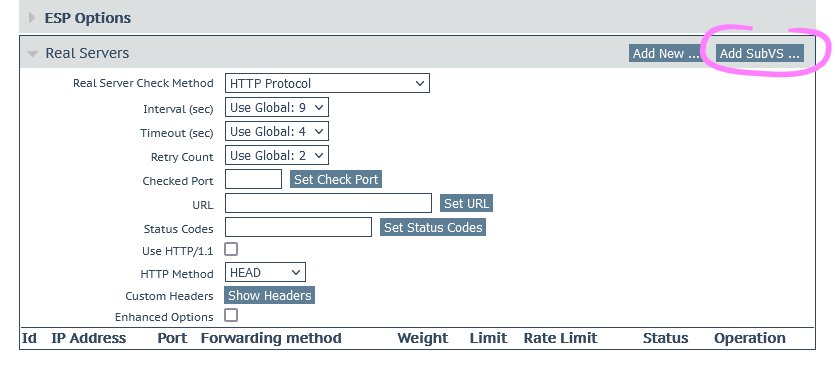
- In you SubVS properties, go to “Real Servers”, “Add New…”
- Real Server Address: Enter the IP address of any of the nodes of your kubernetes cluster
- Port: 11080 (as we open port the HTTP server on this port)
- Then add this real server, and back (If you have multiple nodes in your cluster, you can add all the nodes one by one)

- You will need to add a Check Method for the real servers, choose:
- Method: HTTP
- Checked port: 11080 (Click set Check Port, right after entering the value)
- Go to Virtual Server -> View/Modify Services

You should see something like this, with your services, and your real servers up.
Great, but if you have a service almost ready, but you will still need to tell the load balancer what host name should to what SubVS.
- For this, let’s go to Rules & Checking ->Content Matching
- Create New…
- Rule name: the name of you service
- Rule Type: Content Matching
- Match Type: Regular Expression
- Matching String: ^your.domainname.com
- Check:
- Ignore Case
- Include Host in URL
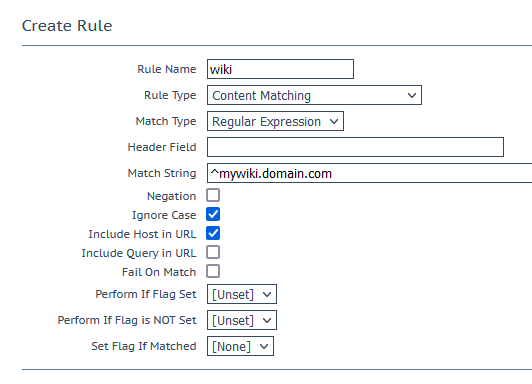
- Go back to you Virtual Service
- Advance Properties: Enable content switching.
- In you SubVS a new option appeared in Rules, and is set to None, let’s change this:
- Click “None…”
- Add the rule you just created
Your wiki should be accessible trough HTTP, once you redirected your a DNS entry to your public IP and redirected the port 80 and 443 to the IP address of you service (the one you entered a step 4)
But HTTPS is giving us some hard time because we don’t have any certificates.
- Got to “Certificates & Security” -> “Let’s Encrypt certs”
- Request New Certificate:
- Certificate Identifier: wiki
- Common Name: this is the DNS entry you want to use (in our example: mywiki.domain.com)
- Select the VS of you port 80
- Fill up your email address
- Request Certificate
If it fails, check you DNS configuration and you ports redirections
- Let’s go back to your Virtual Service, the one on port 443 specificaly
- In SSL Properties:
- Click Enabled
- Click Reencrypt
- Certificates: Move you available certificates to Assigned and Set certificates
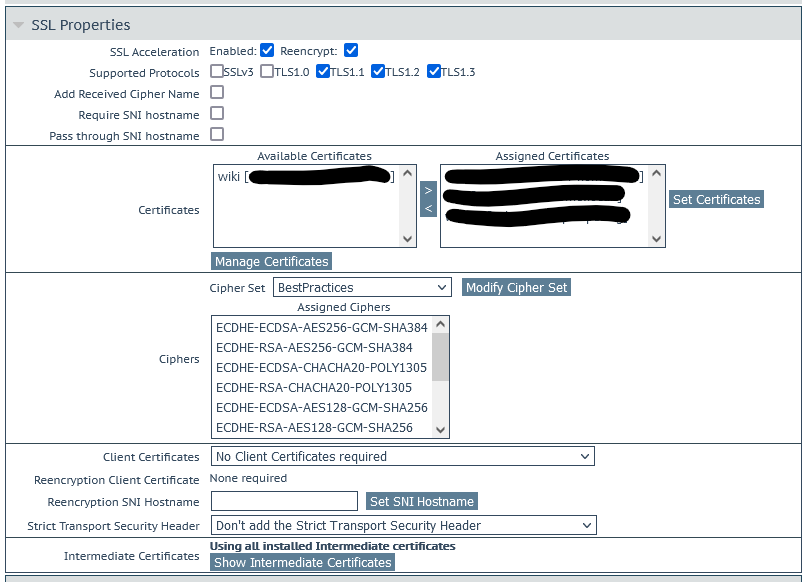
And Voilà, you should now be able to access you wiki server from anywhere, and with SSL enabled.

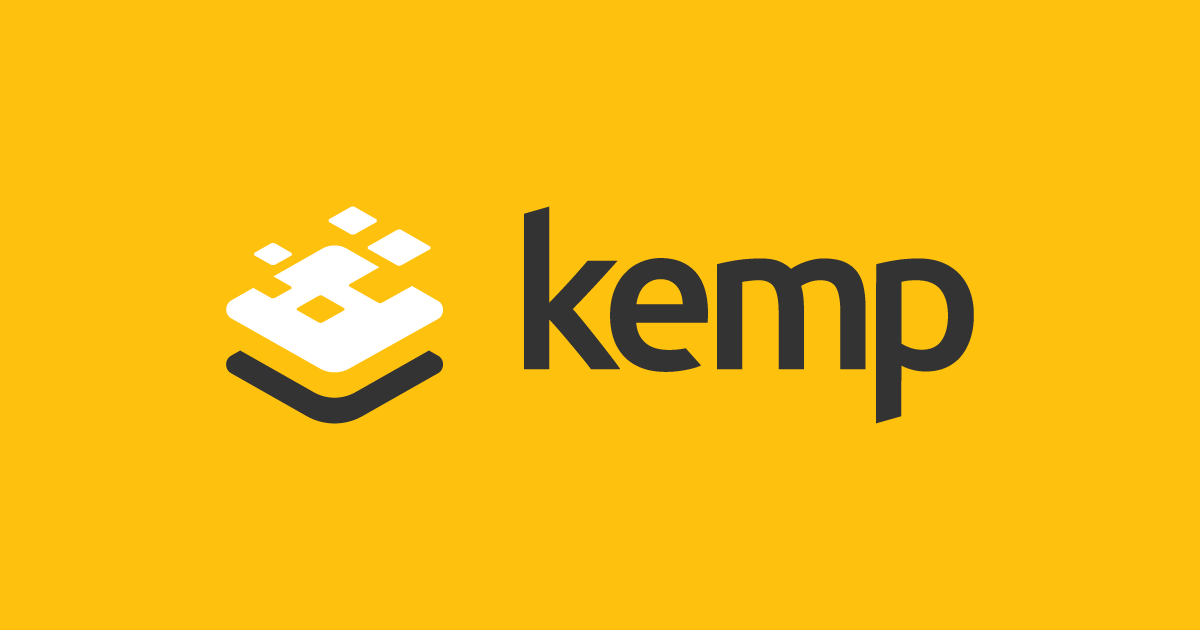
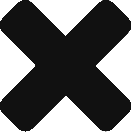
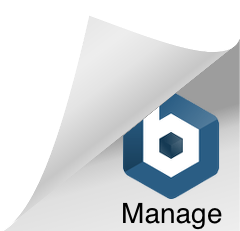
Hey there! I realize this is somewhat off-topic however I had to ask.
Does managing a well-established website like yours take a large amount of work?
I’m completely new to writing a blog however I do
write in my diary every day. I’d like to start a blog so I
can share my personal experience and feelings online.
Please let me know if you have any kind of ideas or tips for
new aspiring bloggers. Appreciate it!
Hello, I won’t say that my website is well established, but thanks.
In fact, I manage to keep it with weekly updates by spending a few hours every week-end (that is also the reason why some weeks there is no updates).
The most time consuming is definitely working things out: for example i still plan to create blog posts on how to create a Radius with LDAP authentication service and use it for AAA and manage remote access using VPN. Even if most of this is already setup, I still have some extra steps to setup for 2FA and certificates. Figuring everything out, and implementing is a huge work, especially while I’m doing this after work and I don’t have the resources to work on lab, that means that I setup most in my personal network that is also a prod environment creating extra steps to avoid breaking anything.
If you want to startup a blog, I invite you to take a look at my first post here on how I setup this website